1. Open the program. You will be presented with this screen:
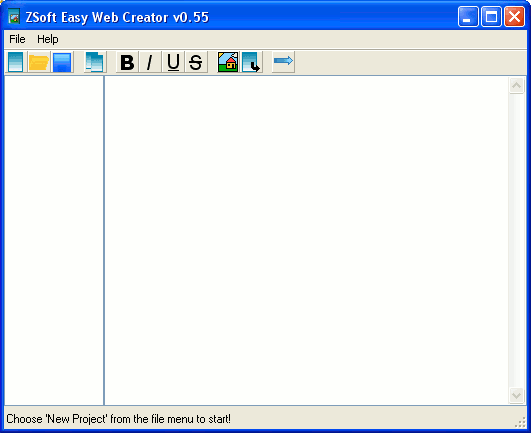
You will notice that you can't really do anything. This is because you don't have a project open.
You have 2 choices:
1) Create a new project
2) Open a previously saved project.
Since this 'tutorial' is called "Create A Project" we are going to do the first thing.
2. Click the "Create a new project" button on the toolbar (first from the left), or choose File => "New Project".
3. You still can't really do anything, this is because you don't have any pages.
To create a page you can either click the "Add new page" button on the toolbar (forth from the left), or right-click on the now-empty-list on the left and choose "New Page".
This will give you three questions:
1) The title of the page. This is whats in the browsers caption when shown.
2) The name of the page. This is what page will be called on the left, and also what the page will be called if chosen to be in the menu:
3) Should the page be in the menu or not.
4. You can now type away.
Bold, italic, underline and strike through should be pretty straight forward.
To insert a image you click the "Insert Image" button on the toolbar (third from the right). The text selected after this is, as it suggests, the path of the image. This can be an URL, or the file-name of the image. If you choose the the last one, remember to put the image into the exported folder once you get that far.
To insert a link click the "Insert link" button on the toolbar (second from the right). The marked text is the URL. This could be e.g. http://www.google.com, but also be the name of a page in your project.
The other text is what the user will see, and hopefully click.
5. Once your done with your website (remember that you can add more pages etc., only 5 in the unregistered edition though) click the "Export" button on the toolbar (first from the right), or choose File => Export Website.
You will be presented with the following screen:
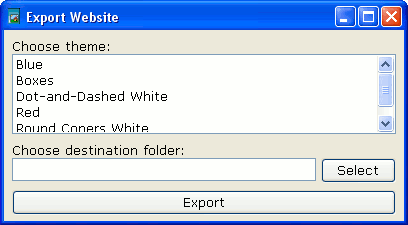
Here you will have to do 3 things in order to get your website:
1) Choose a theme
2) Choose folder for export
3) Click "Export" ;)
You should then have a message popping up saying enjoy.
6. You can now, if you wish, choose to save your project by clicking the "Save project" button on the toolbar (third from the left) or by choosing File => Save Project.
And, Oh, if you know anything about it you will be pleased to know that the output should pass the W3 validation test.